Are Windows 10 you slow? Okey now you do not have to worry anymore because I will give you tricks and secrets so that windows 10 buddy 200% faster than all,
how to speed up windows is quite easy
Although Windows 10 is still in preview stage, but the very high enthusiasm of Windows users to try out this new operating system. Proven since last October to May, more than 3.7 million people who install Windows 10 this start specs PC users with low-end to high-end.
Of course, with a wide range of specifications using Windows 10, there will be an obstacle for users who use a Windows 10-pas'an fitting hardware specs. Moreover, many features of Windows 10 that requires users to have the hardware specs good, one of which features Transparent.
Features transparent in attendance since build 10041 is indeed making an appearance on the Start Menu, Taskbar, and Action Center to be more elegant. In addition, this feature can make the Performance of Windows 10 on a low spec PC to be rather slow. It would be quite noticeably when navigating the Start Menu or in the Action Center.
Learn,
How to turn off windows update in Windows 10
Way below is specific to Windows 10 only:
For that you can disable this feature by open PC Settings > Personalization > Colors . Then swipe to the left on the option " Make Start, taskbar, and action center transparent " to turn off the feature Transparent.
do follow the picture okey ....
With so transparent features in the Start Menu, Taskbar and Action center will disappear. This method is proven to make Windows 10 more smoothly, especially when navigating the Start Menu. Ohh yes for the record, these tips given by Thomas Nigro on twitter account which is one developer VLC for Windows.
How Next:
One of the most popular ways to speed up pc today is as follows:
1. Right click on Computer click properties.
1. Right click on Computer click properties.
2. Masuk ke advanced system settings.
3. In the Performance tab click Settings.
4. Change to adjust for best performance
Alternatively:
1. Routine cleaning junk files 2. Routine defragment the hard drive3. Use antavirus like smadav or antivirus are small and do not consume a lot of RAM, learn how to add ram without software4. Do not use a lot of applications
5. Uninstall applications that are less important according to my friend
6. Use a laptop cooling so that the laptop does not heat faster and hangs
7. Turn off the startup is not important if do not know how to search in google
8. Scan laptop mate with antivirus and cleaner like CCleaner, ASC
9. Number two look and better theme performance or classic look.
Congratulations
please like + comment n shared

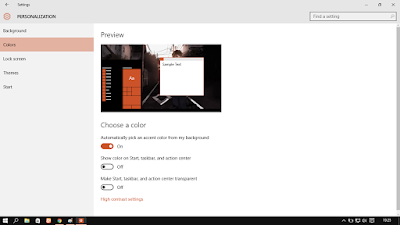

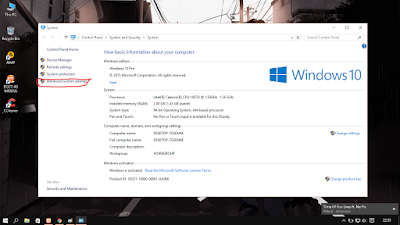
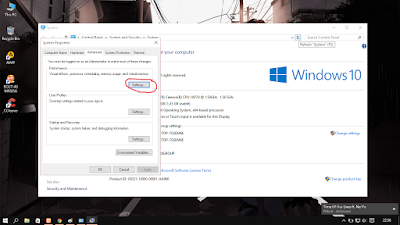
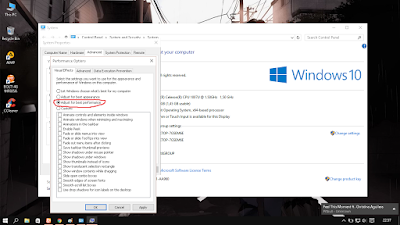



0 komentar